Err_name_not_resolved is an error which can be best described by “DNS lookup failure”. After you enter the web address in the address bar, the browser tries to lookup for the IP address of the same using the DNS protocol. The failure of the same results in Err_name_not_resolved.
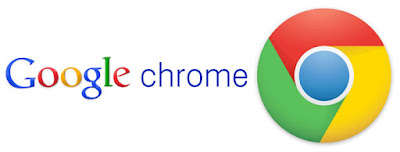
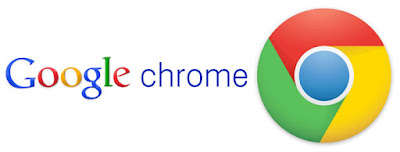
Possible solutions:
Most of the time this error is due to some primary issues which are actually indirectly related to the original reason. Hence error fixes are also very simple. Some of them are written below:
Flushing the DNS:
Flushing the DNS is the most obvious error fix for most of the DNS related problems ever encountered. Open Command Prompt of your computer and Run as administrator. Type in the following command exactly and press Enter:
ipconfig/flushdns
If this command doesn’t work, then use other DNS related commands given as follows:
ipconfig/renew
ipconfig/registerdns
Press Enter after each command to execute.
Changing the DNS address:
Changing DNS address is easy and one of the most random solutions to DNS related issues. You need to start by opening the “Network and Sharing Center”.
Select Local Area Network followed by Properties. In the new dialog box click on “Internet Protocol Version 4” and select Properties once again. In the new window that will come up, under the “General” tab, select “Use the following DNS server addresses”. Now, type in any open source DNS server. For example, if you want to use Google, DNS addresses, then type in “8.8.8.8” and “8.8.4.4” in the preferred and alternate DNS boxes respectively.
Restart Modem/Router/Network Adapter:
Restarting the Modem or disconnecting the Router and reconnecting also solve such issues some time. Try it once before going for the next methods if the previous 2 methods haven’t solved your issue.
Firewall check-up:
Make sure that your Firewall is not blocking your browser. If you find the same while investigating, remove it from the block list and try using the browser once again.
Safe Mode trial:
Trying to connect the computer and its network in the Safe Mode helps to identify the real issue behind the problem. Safe Mode starts your computer with a limited number of files and apps. If still the internet doesn’t work, you are mostly in a serious problem. Still don’t lose hope. Some more tips are provided underneath.
Disable Network Prediction:
Chrome has its own DNS cache which helps to load webpages at a faster rate. This may cause issues with DNS identification and working. Hence it is better to disable the prefetching of DNS and try to surf internet once again.
Note: There's also a similar DNS problem to this Err Name Not Resolved is the DNS_PROBE_FINISHED_BAD_CONFIG chrome error, which our friend has covered in his site Technothek.
Malware Scan:
If none of the above methods prove out to be helpful, perform a full scan of your system. If you do not encounter any malicious files and the problem of FIX Err_name_not_resolved in Google Chrome still persists, consult some expert rather than anymore self trial.

No comments:
Post a Comment